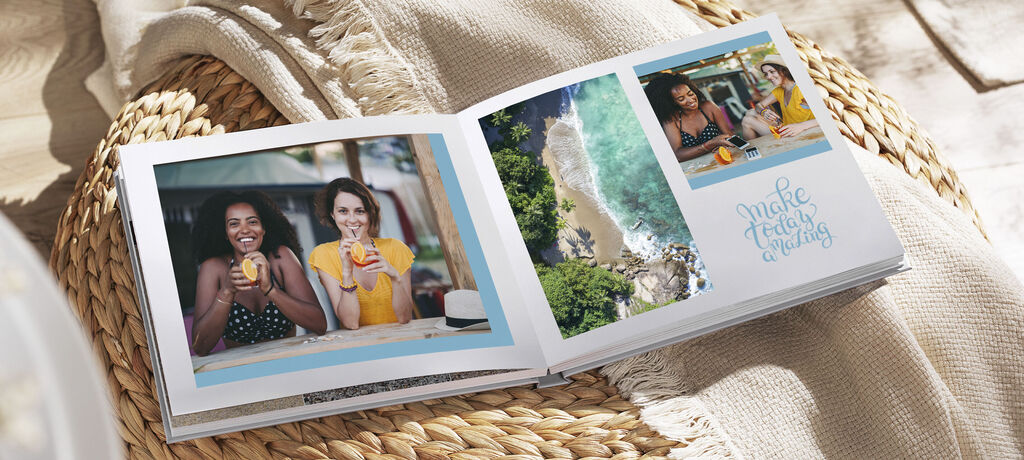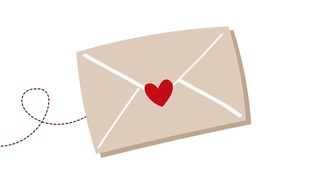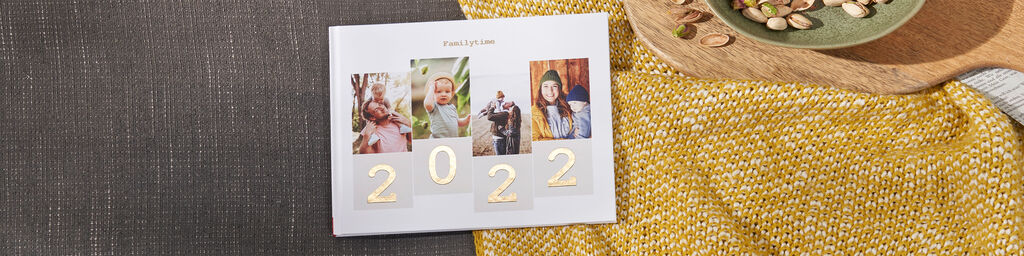
Photo Book Inspiration
How to design your yearbook with style
Use our new downloadable themes to design your photo book - with an exquisite cover and your choice of layout, all professionally arranged, page by page.
Every year has its special moments. Look back at your year with the help of your most beautiful photos. Create a high-quality CEWE PHOTOBOOK quickly and easily using the themes found in the Boots Photo Creator Software. These ready-made layouts for covers and inside pages are available especially for yearbooks.
You can apply the different themes to individual parts of your photo book, such as your cover or the inside pages, so it's easy to mix and match different styles if you'd like to. Of course, you can always adapt each page to add your own ideas and make it even more personal, for example, with clipart and text.
For your 2022 yearbook, you will find brand new themes and templates in the Boots Photo Creator Software.
"Best of the Year"
Create your yearbook today!
In the "Best of the Year" theme, the '2022' motif plays the leading role. The top of your cover photo is adjusted to fit the four numbers into the design. You can move your photo within the placeholder to fit perfectly. To do this, select a photograph in which the people depicted are in the middle of the picture, with plenty of space around them. This works especially well for photos with a wide perspective and where the sky can be seen.
Seasons: "Our Family"
The "Our Family" theme is designed in such a way that you can place four photos on the cover - for example, one photo from each season. Other ideas can also be brought to life with your personal creative style. How about people, travel, animals, hobbies or nature as a subject for your photo book?
An elegant cover for every photo book
Since the yearbook themes are perfect for adding your own details, we recommend that you choose a hardcover for your photo book right from the start. Hardcover books allow you to make use of Highlights, so you can apply a gloss, gold, silver or rose gold effect to individual elements and text. It's very simple: If you drag a style onto the cover of your CEWE PHOTOBOOK, a pop-up window opens where you can select the appropriate finish. You can change this option later using the "Highlights" button.
You can use Highlights with the 'Our Family' theme to emphasise the numbers of 2022 in an eyecatching way.
"Our Year"
With the "Our Year" theme, you don't have to decide on a single cover photo, as you can distribute your best images across the many small tiles. Think about which photos from your CEWE PHOTOBOOK reflect your favourite memories from the year and fill in the placeholders with your happy moments. When arranging, you can, for example, use the seasons as a guide: place photos from spring, summer, autumn and winter in a clockwise direction.
Find and use the right design
In the Boots Photo Creator Software, click on "Themes" in the design menu on the left and use the drop-down menu to filter the templates by the "Yearbook" category. If you click the "Download more" button at the bottom of this menu, you will find many more themes that you can install. Make sure you've updated your software to the latest version to see our latest yearbook designs.
Once you've chosen a theme, drag and drop it onto your cover on the editor screen. If you'd prefer the inside pages in a different style to your cover, simply drag and drop that style onto your photo book pages overview, or directly onto the page you're editing.
Photo book design: can it be something more?
If you're looking for more design detail, then you should try our Book Templates, which you can find both in the Boots Photo Creator Software and also in the online editor. If you drag a template onto your photo book in the work area, each page is automatically populated with a layout that includes clipart, fonts, backgrounds and more. Whether it’s a wedding, a baby or a trip – you can use the drop-down menu to find templates for many different topics. You can download more template designs by clicking on the "Download more" button at the bottom. All you have to do is fill in the placeholders with your personal photos. You can also find more information about yearbook templates on our yearbook page.
The CEWE PHOTOBOOK Assistant - your digital helper
Our CEWE PHOTOBOOK Assistant will show you the quickest way to begin your photo book. After you have chosen a size, cover and paper type, select the option “Use the CEWE PHOTOBOOK Assistant" in the Boots Photo Creator Software. You will then select your photos and choose a template. In the next step, the Assistant distributes your pictures as if by magic onto the pages of the photo book. You can adapt the resulting book as much as you like by changing photos, or altering, adding or deleting design elements.
Have fun getting creative!
Inspiration for your next gift
This is what you can do with your most beautiful photos.