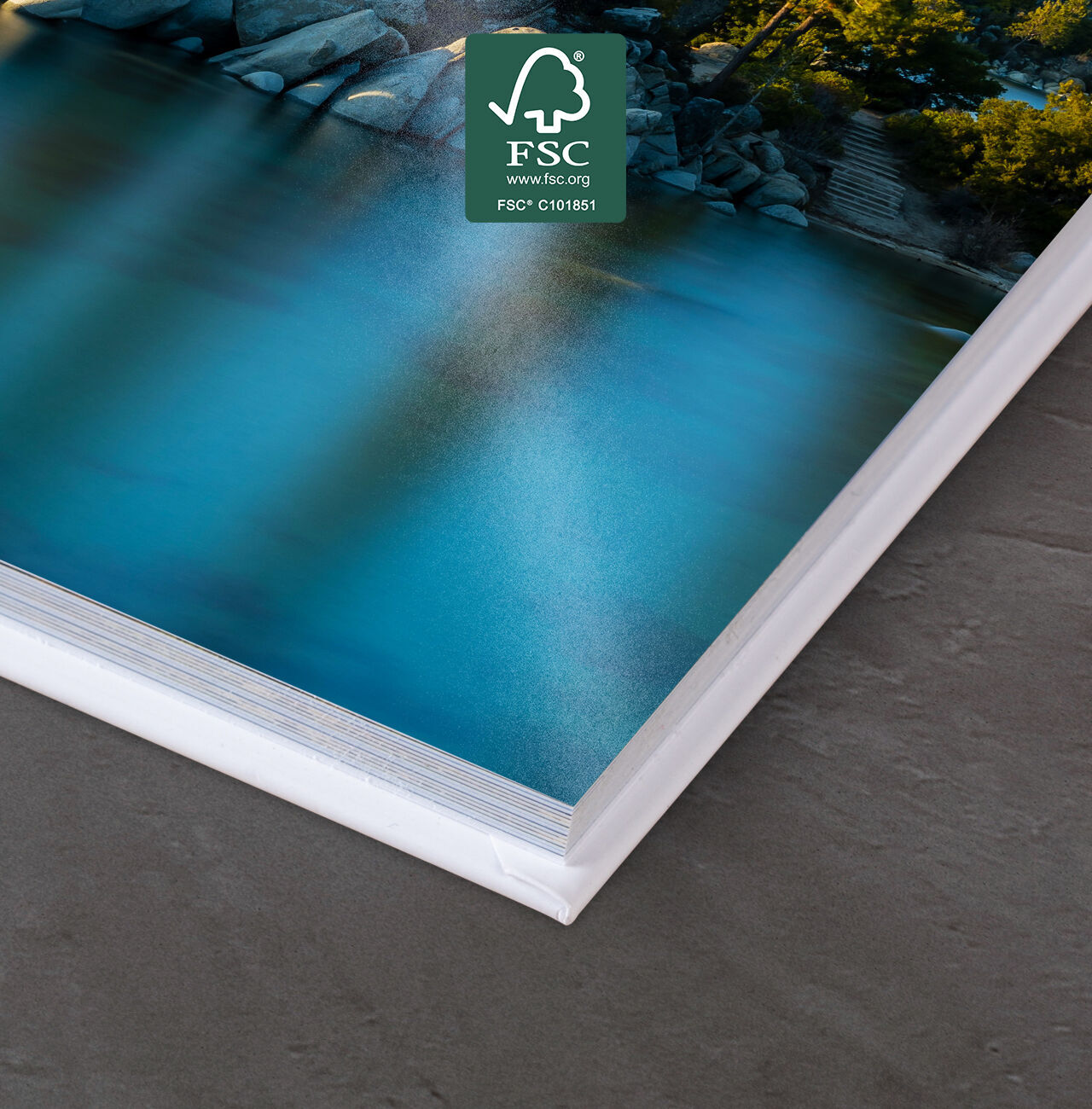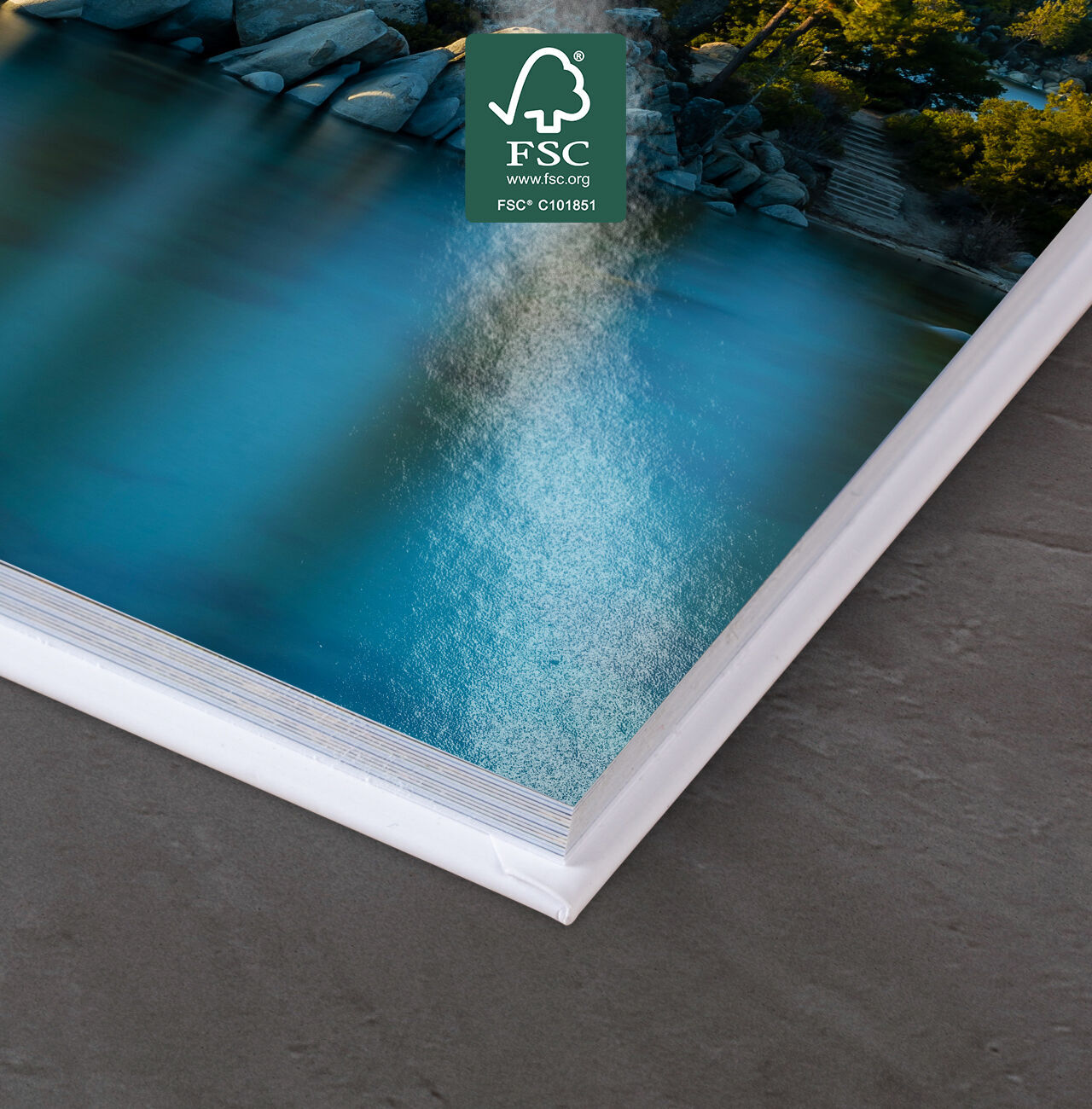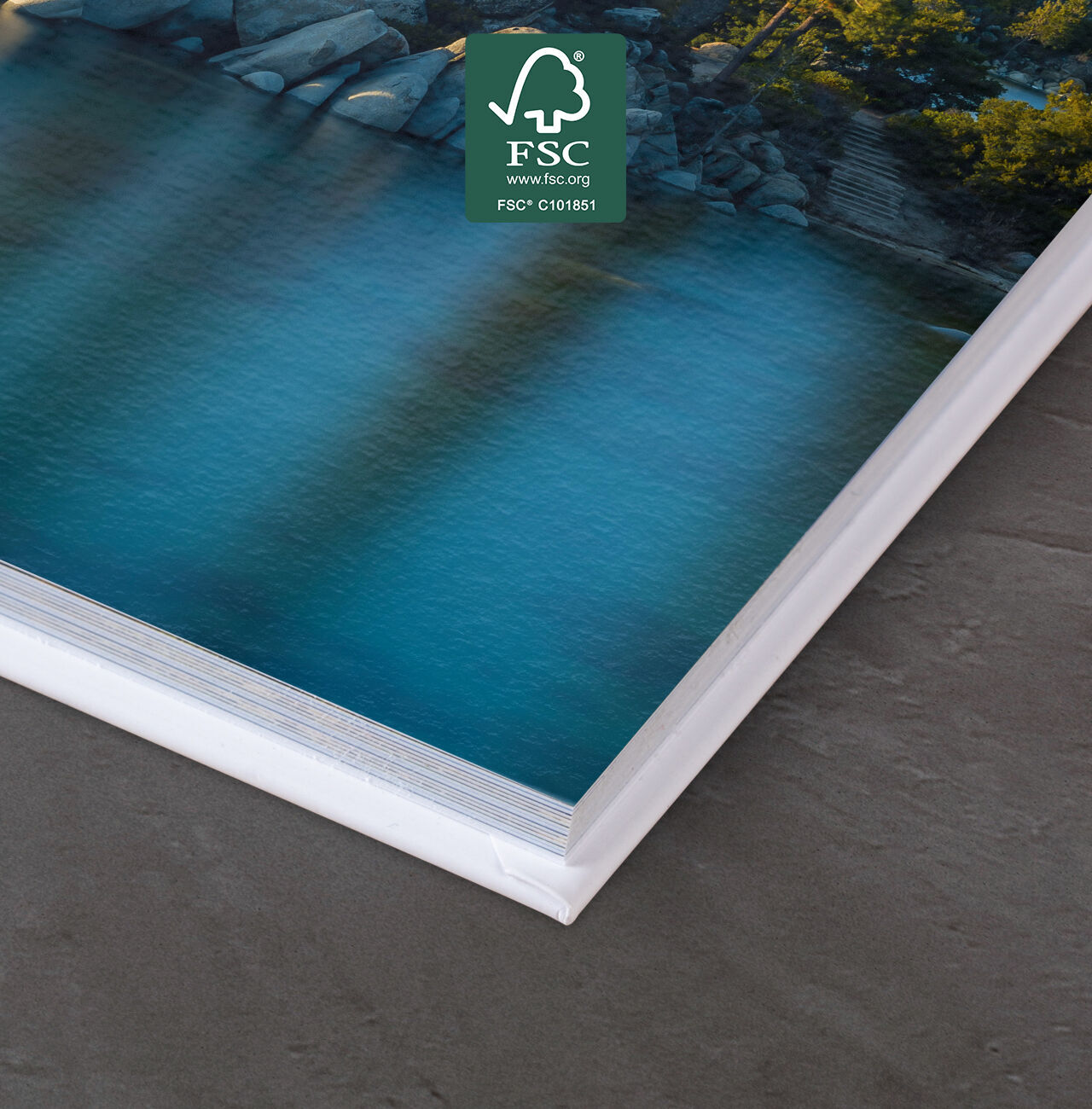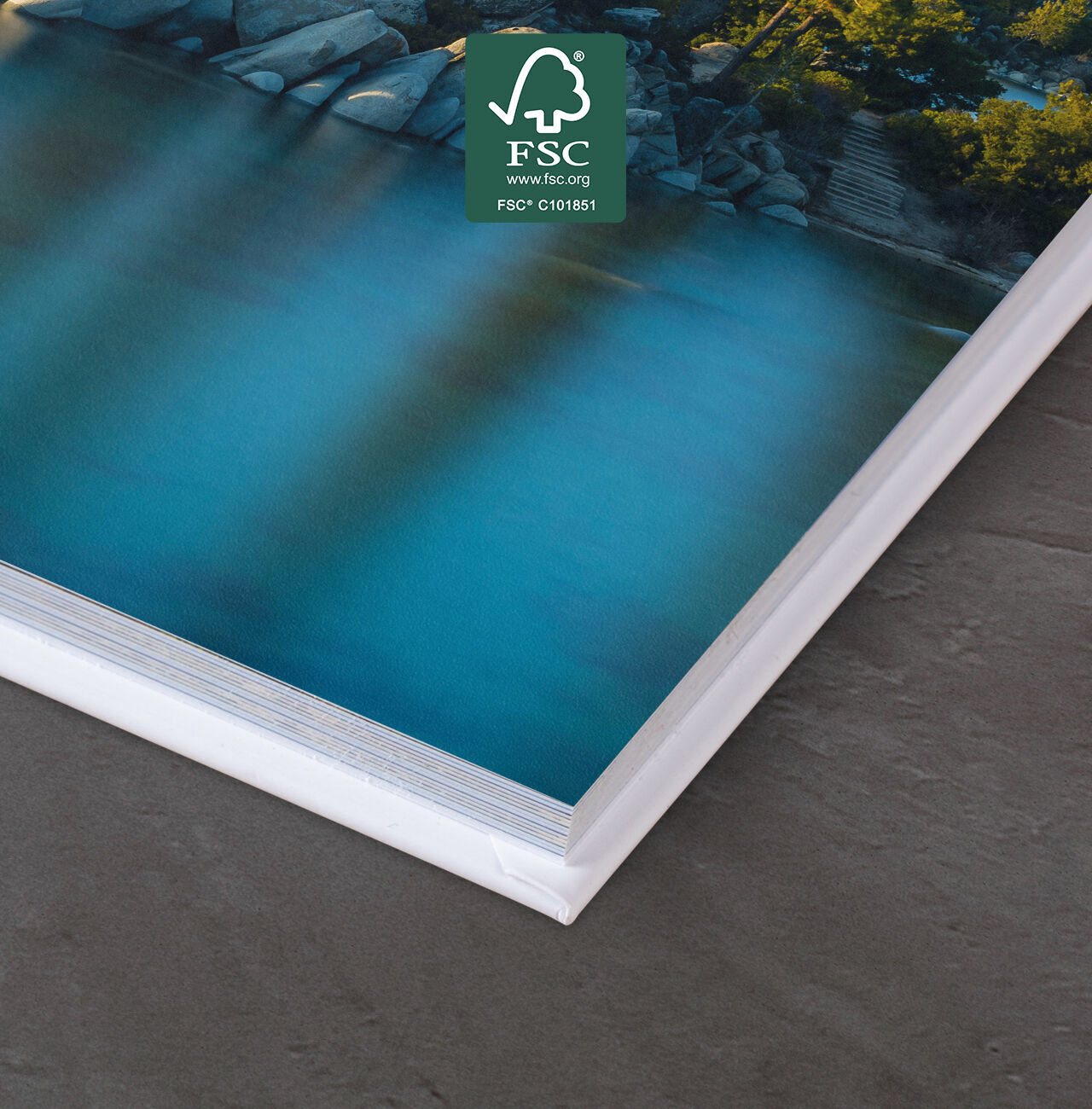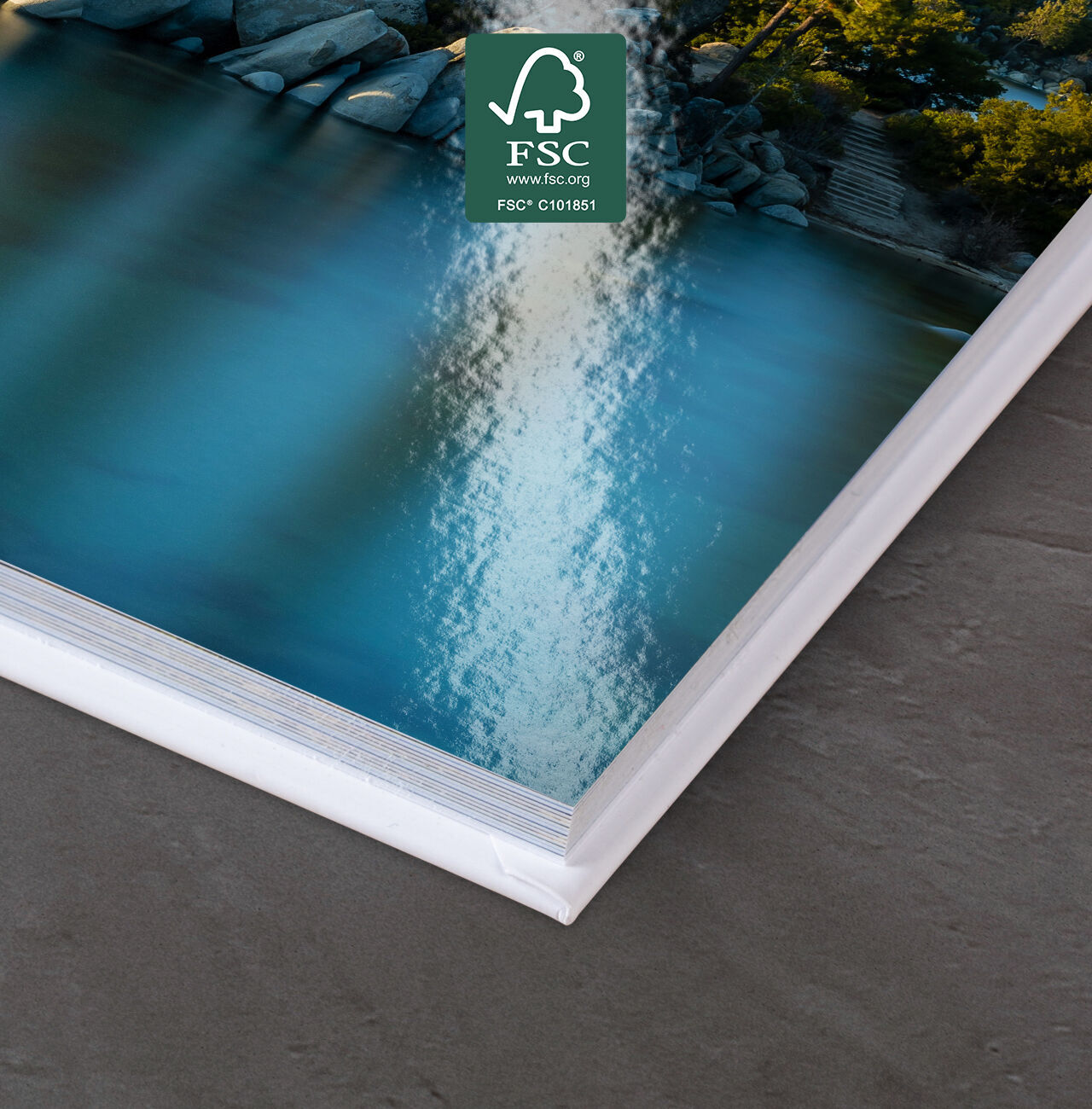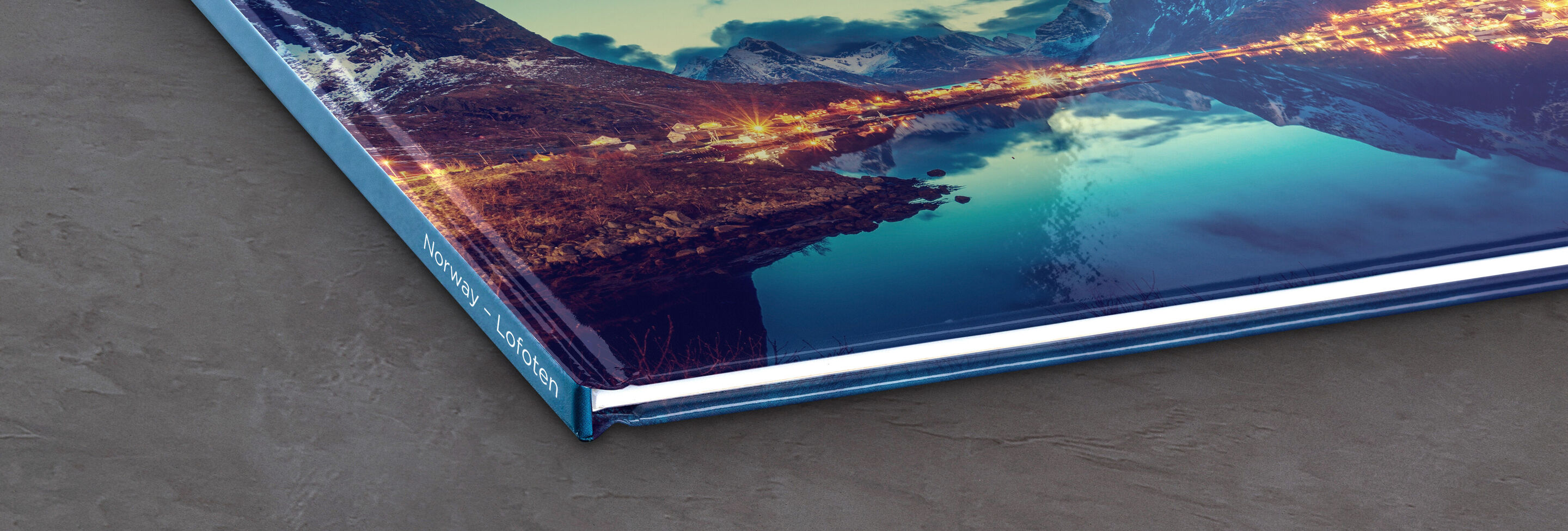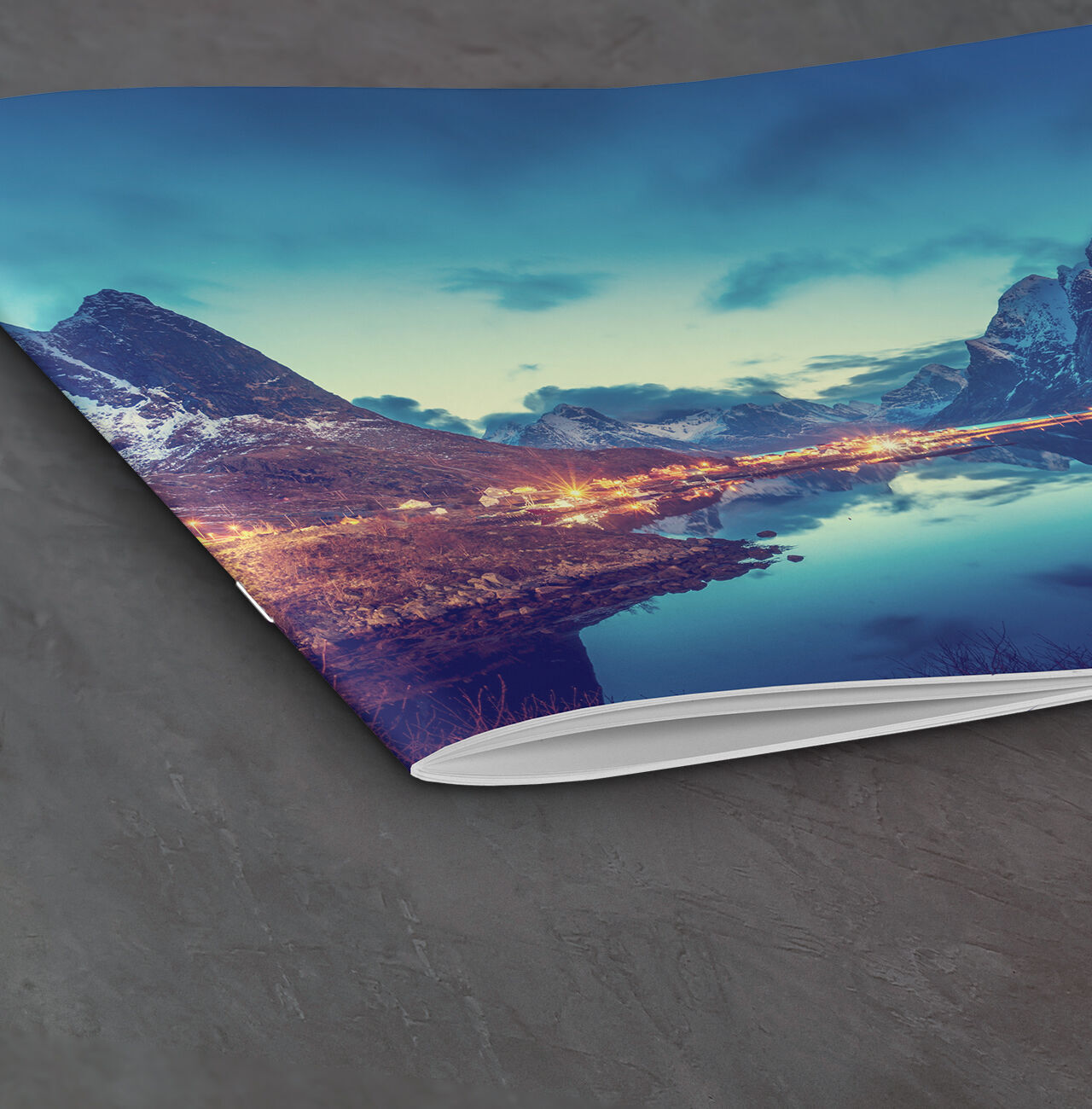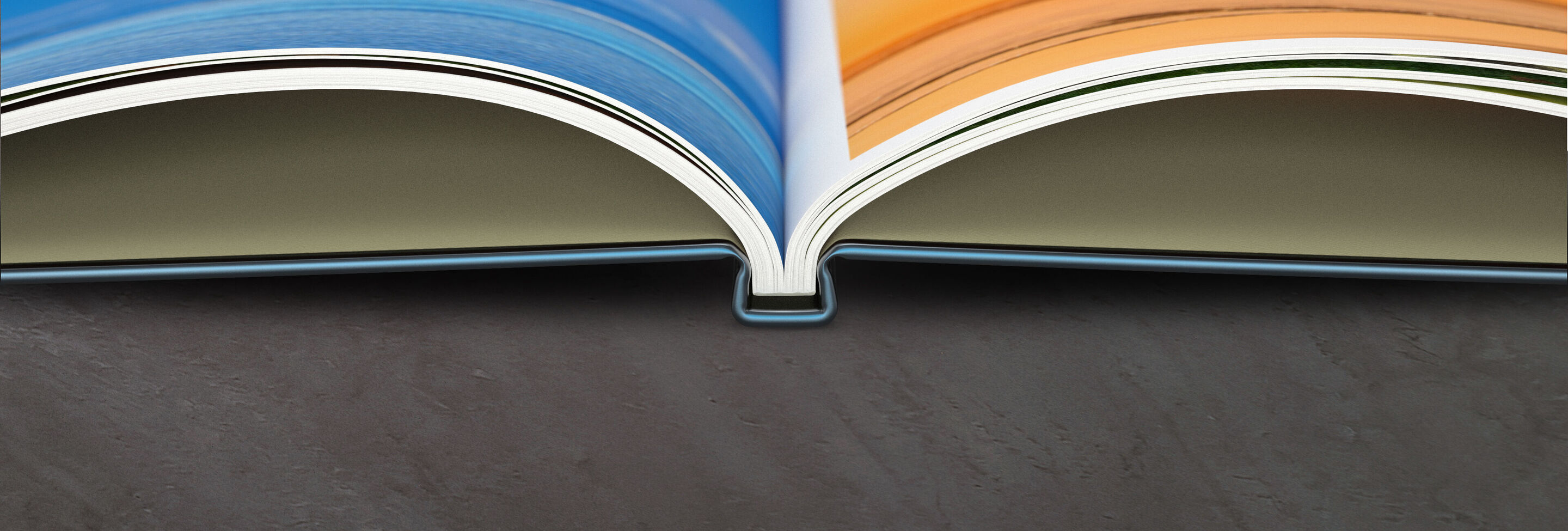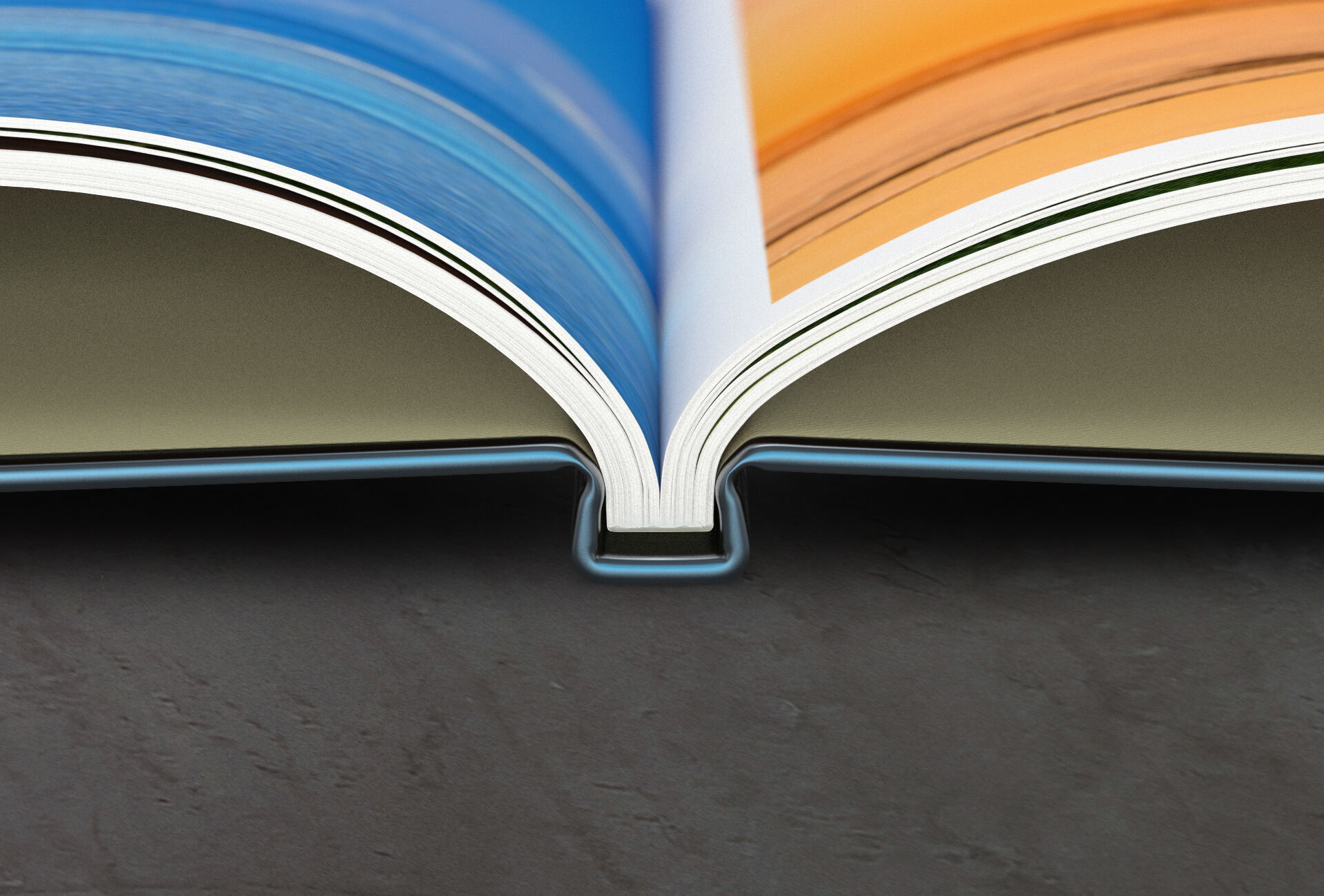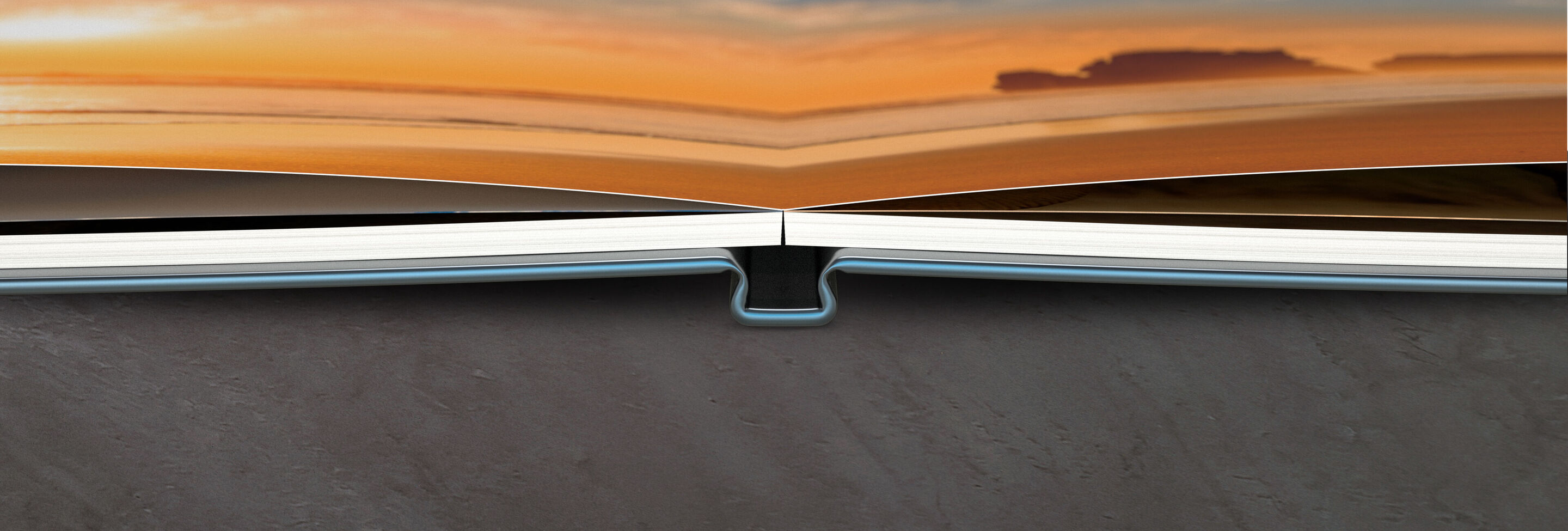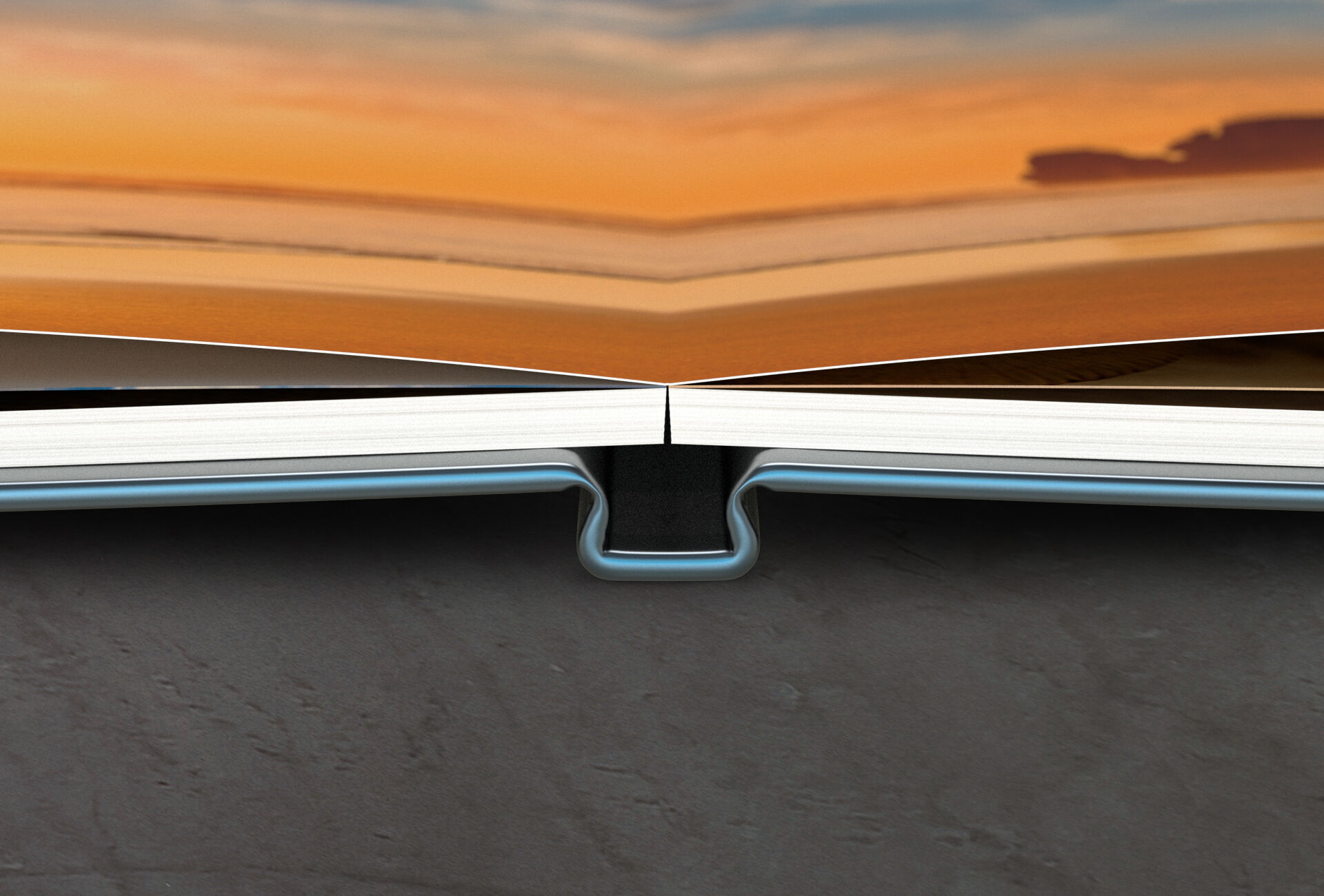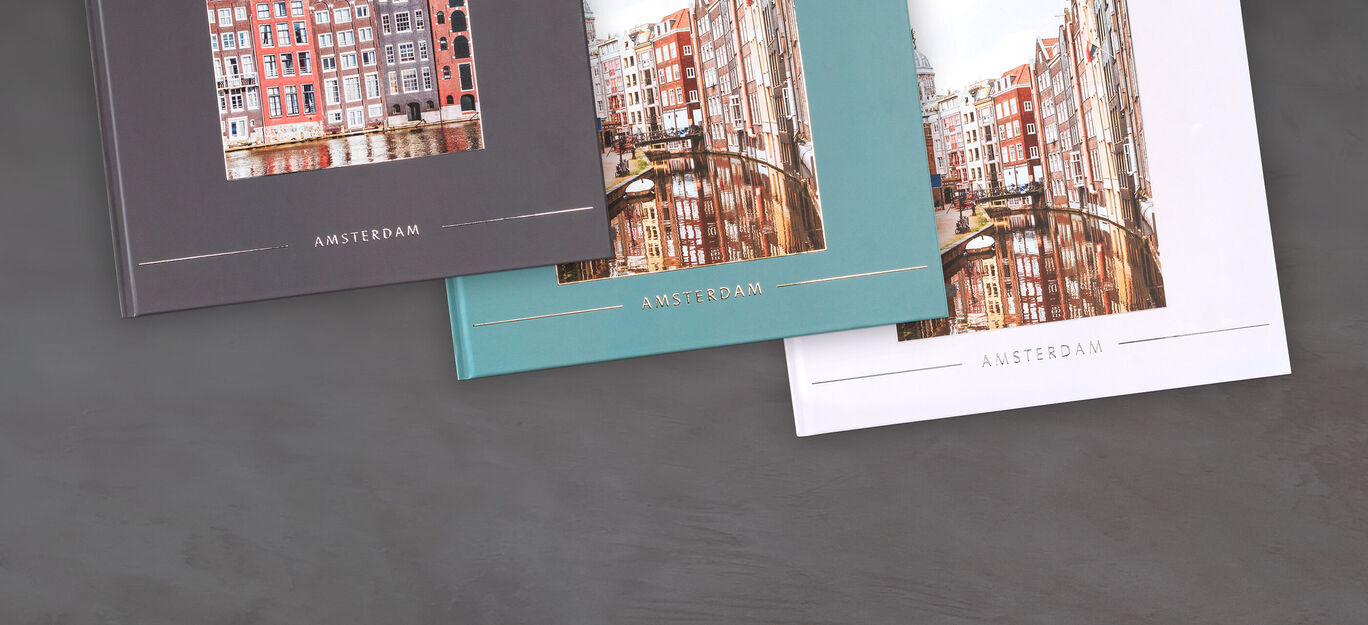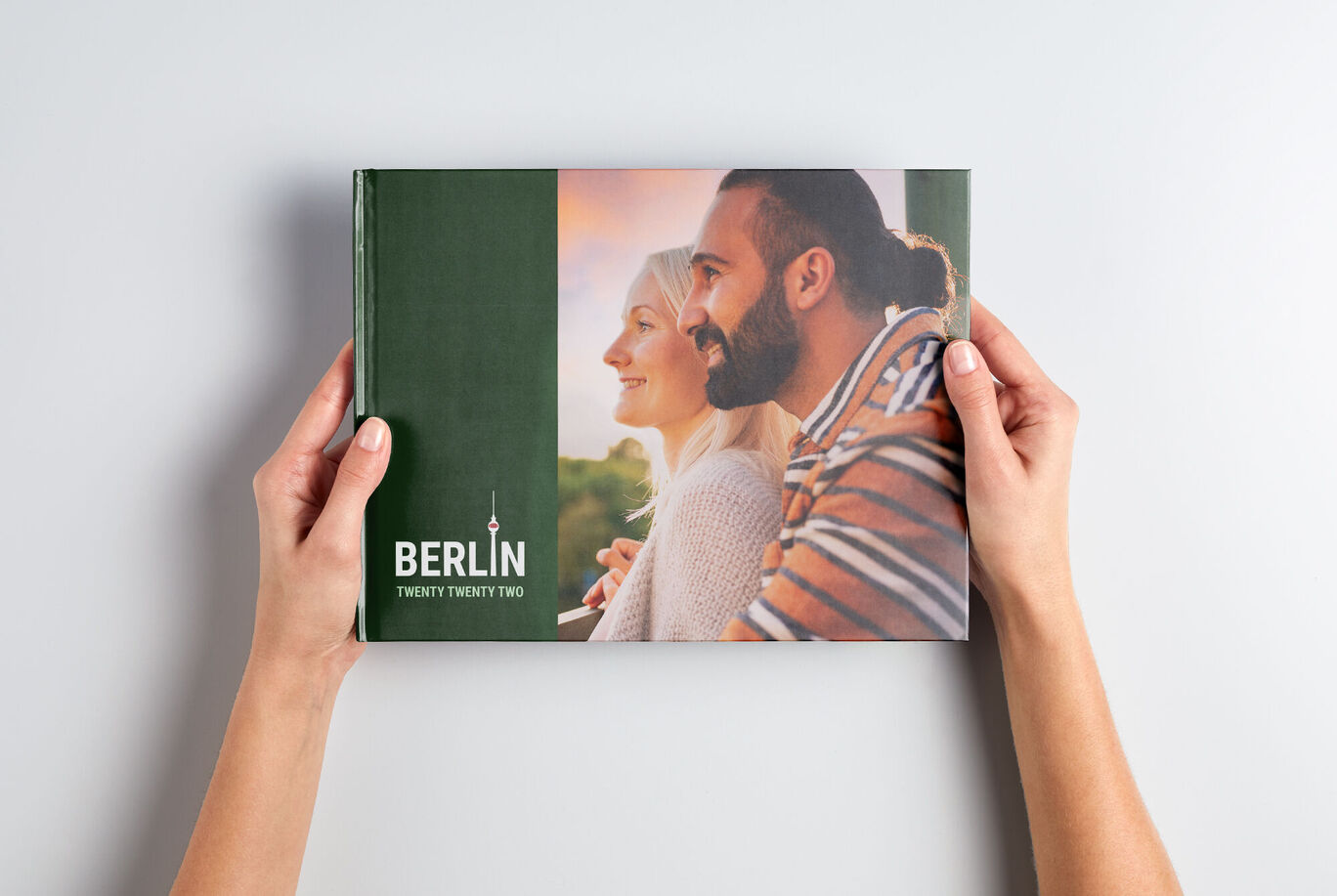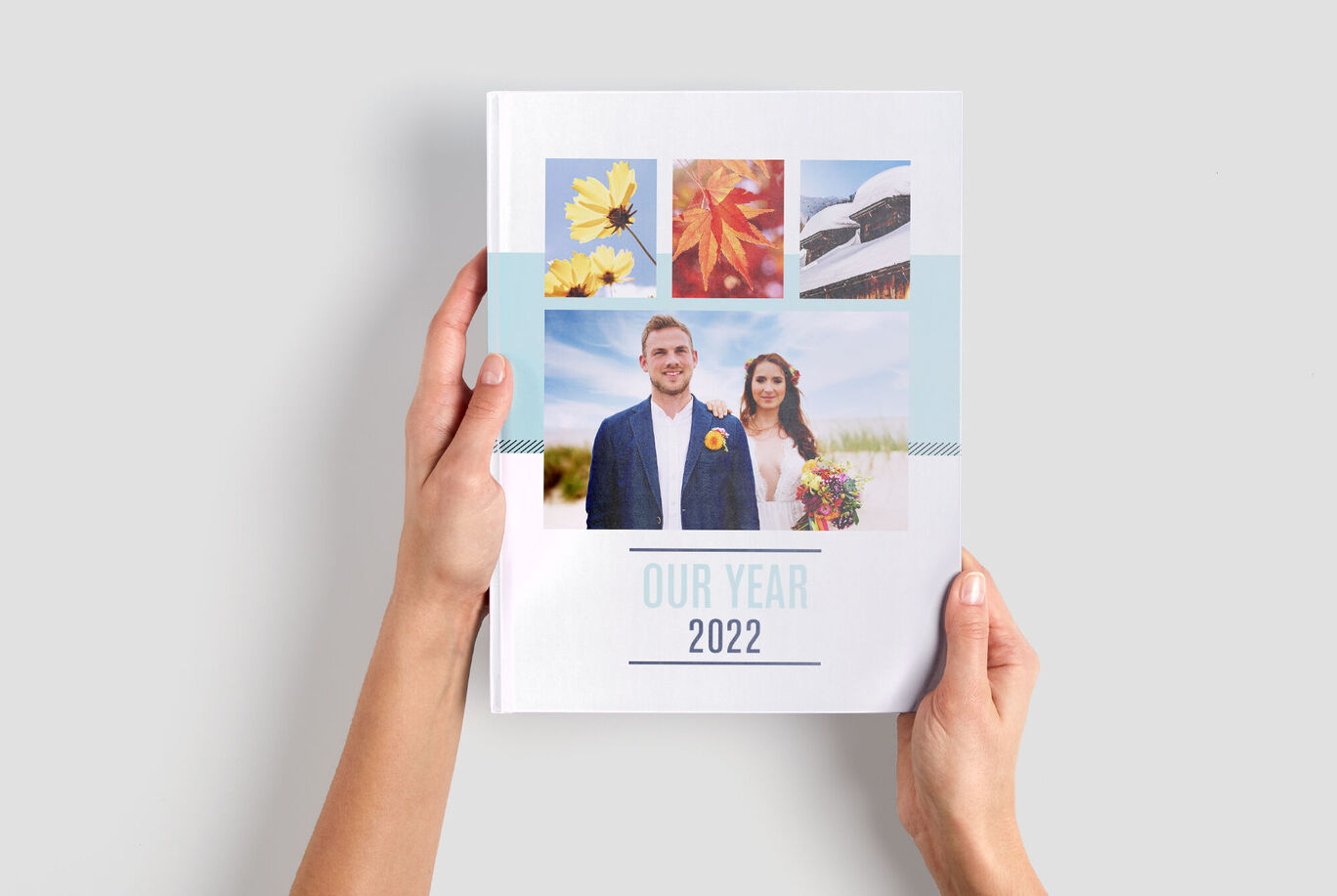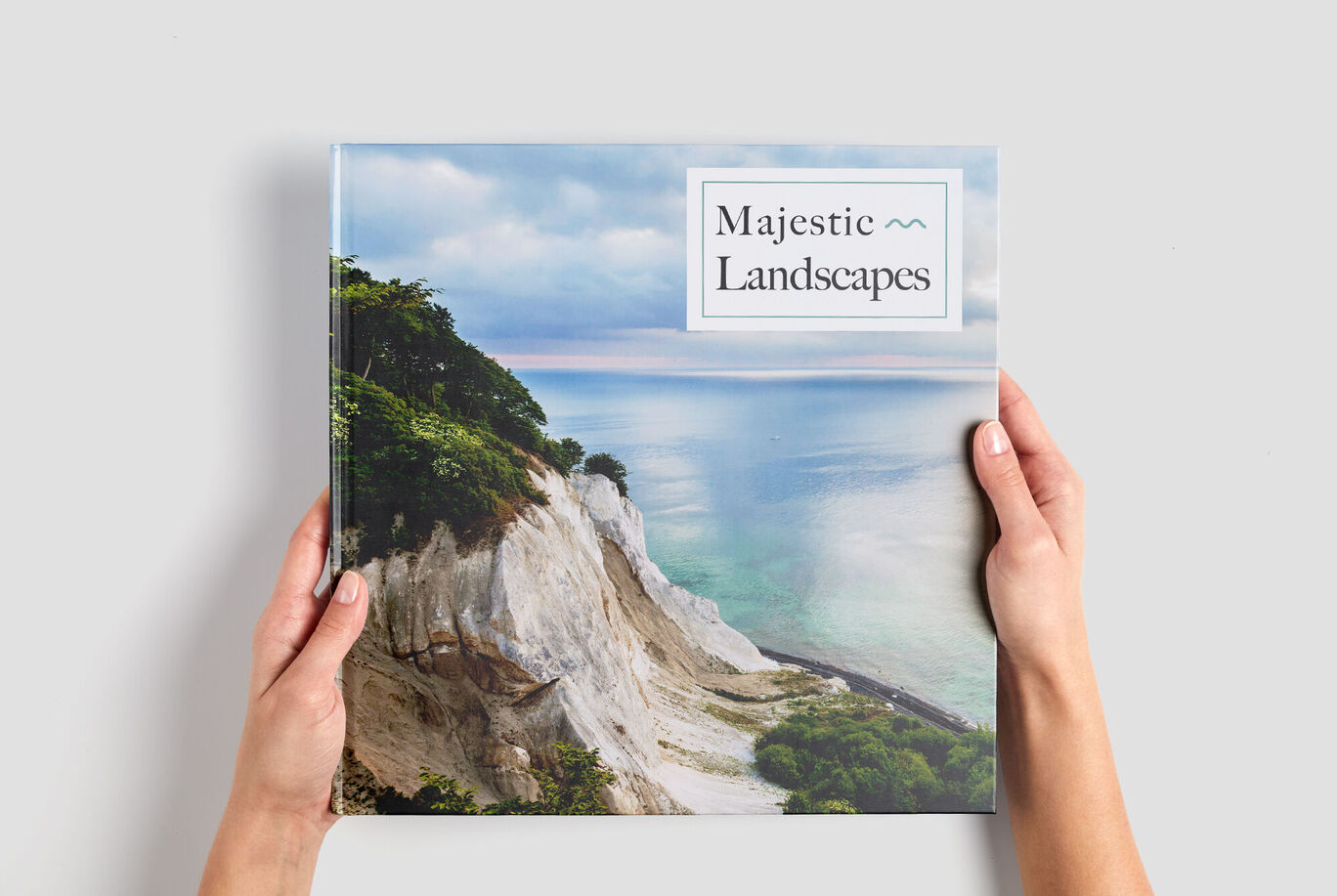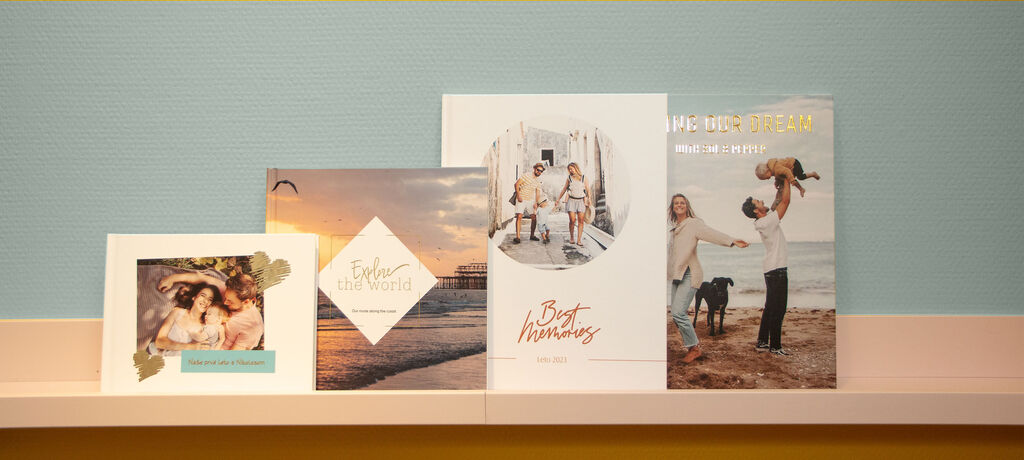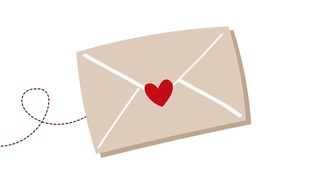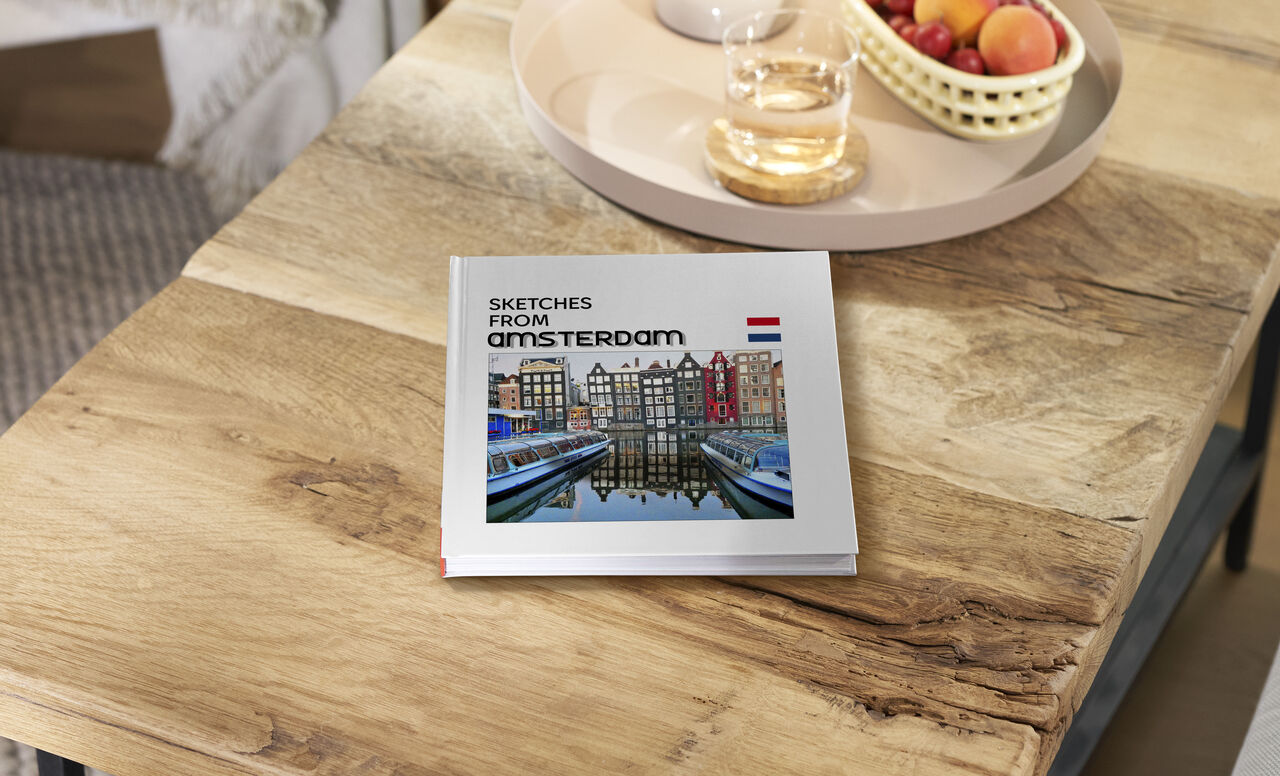
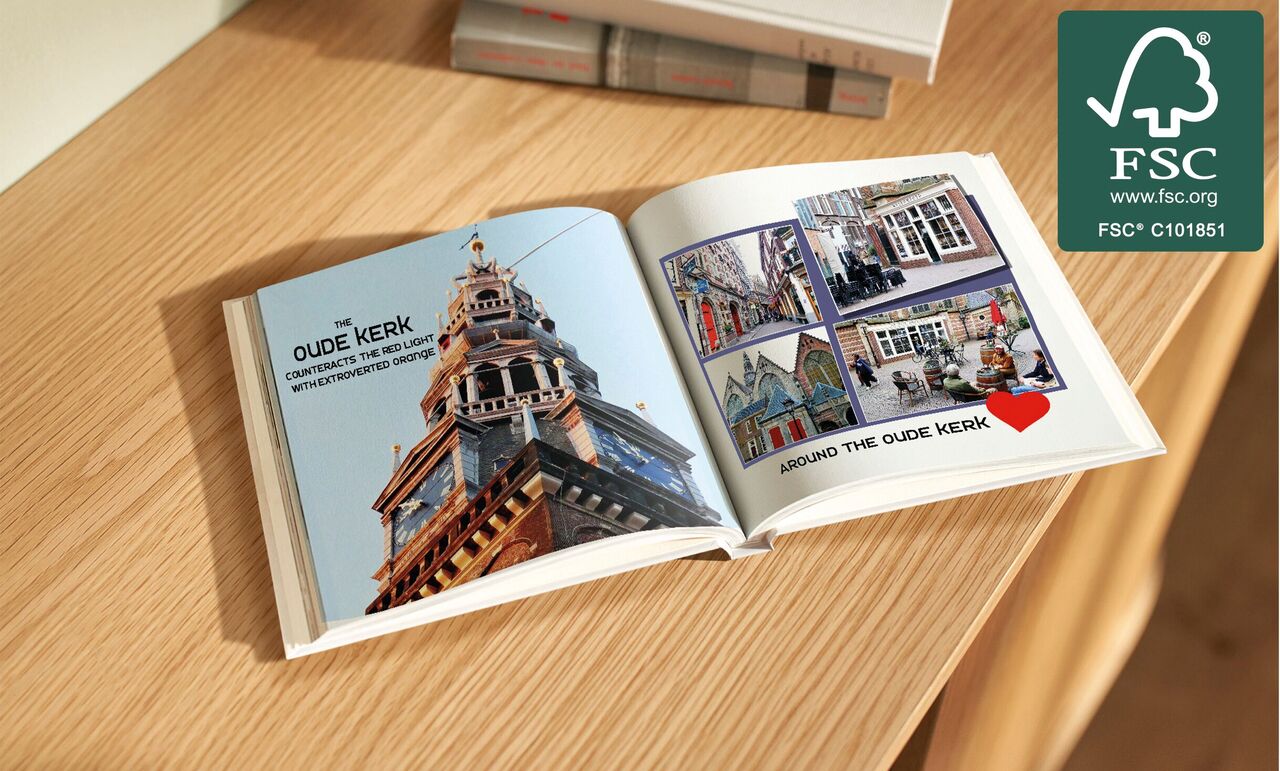
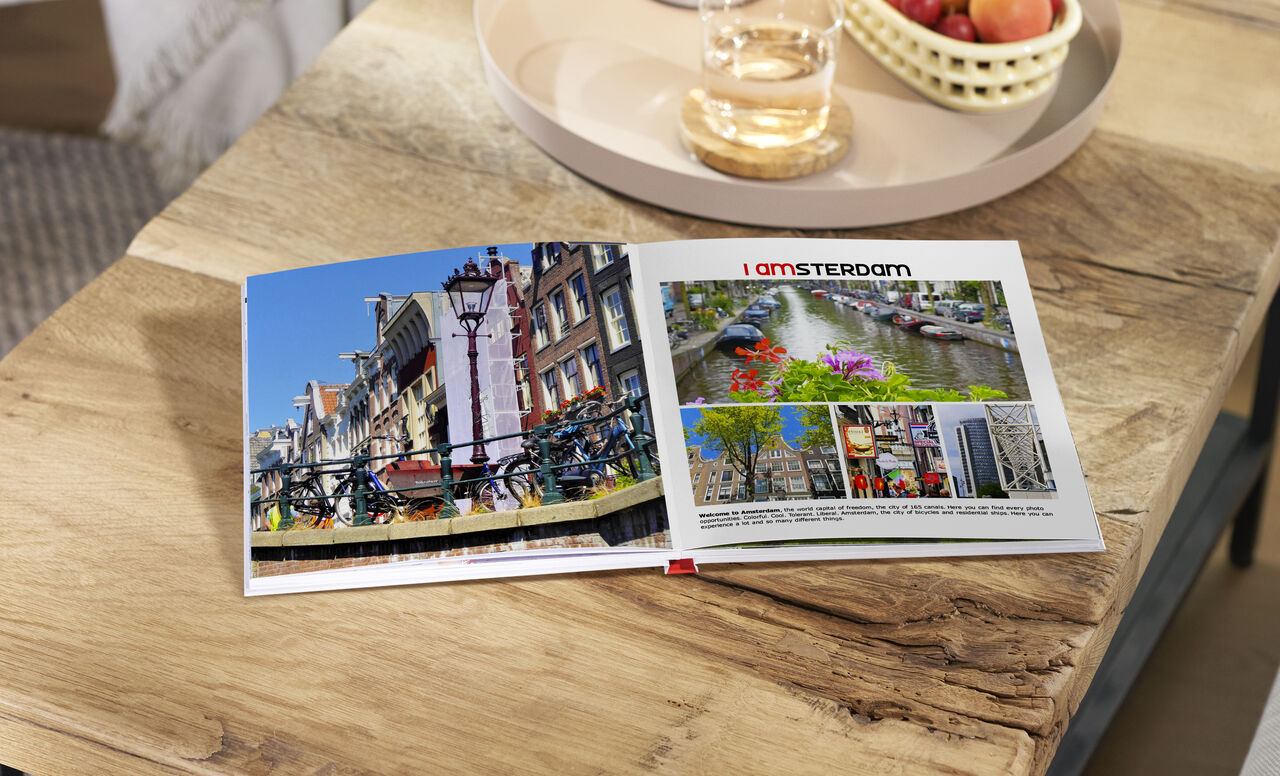


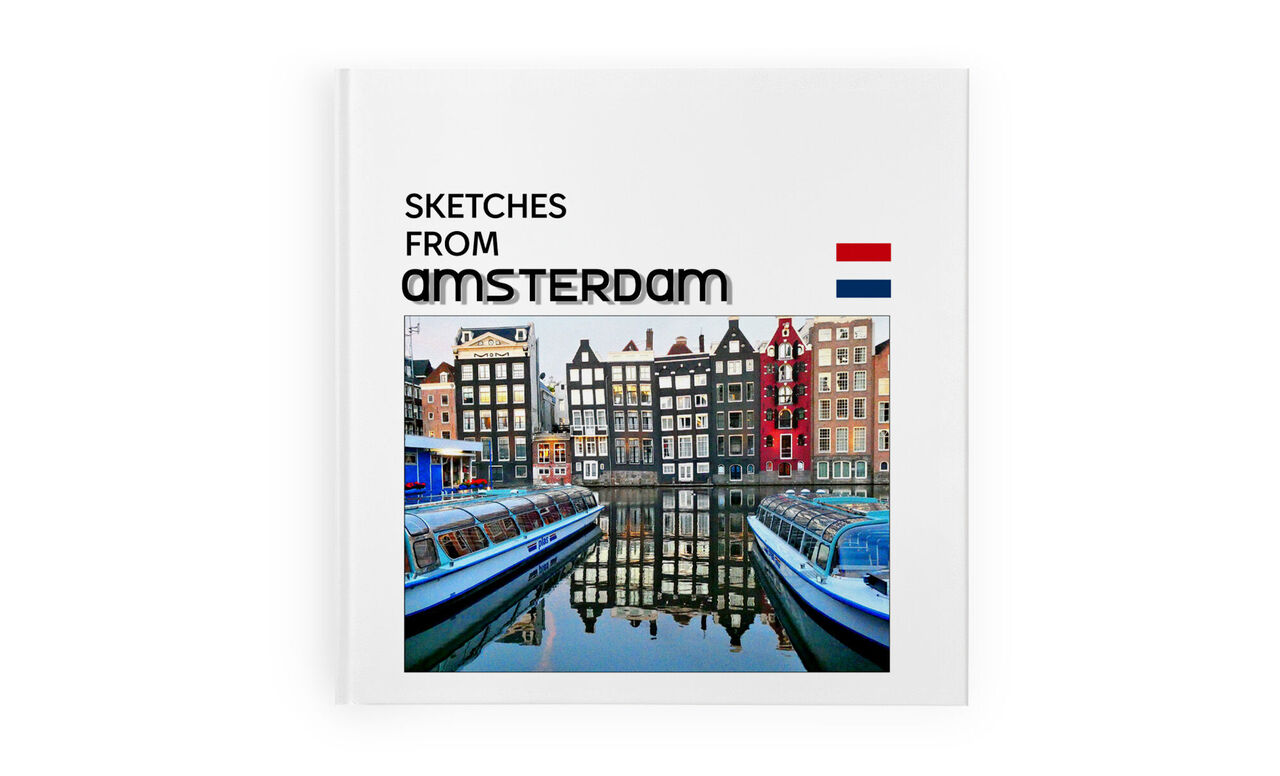


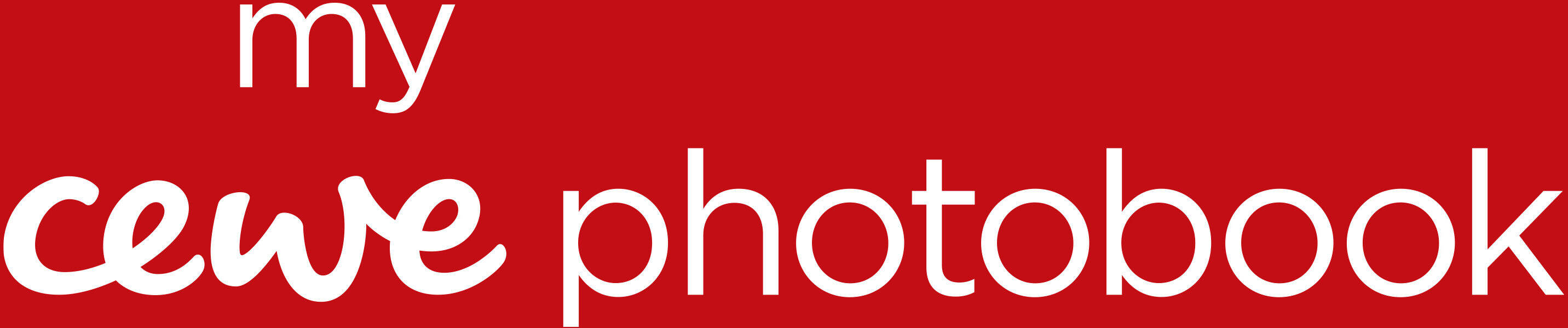
Square CEWE PHOTOBOOK
A trendy, modern format
Outstanding and contemporary, a square photo book is perfect for showcasing landscape or portrait photos in a modern format.
- Stylish square format
- Great for landscape or portrait photos
- Perfect for family portraits or pictures of children
Get started
Product Features
Format
Square format: Approx. 21 x 21cm
Number of pages: 26 to 202
Cover Type:
Hardcover, softcover or booklet
Add Highlights: gold, silver, rose gold or gloss
Paper Type:
FSC® certified paper from sustainable forestry
Choose from digital printing with traditional binding, or FUJIFILM photographic printing with layflat binding
Add an extra-special detail for your CEWE PHOTOBOOK
Bring a smile to your loved ones' faces or spoil yourself
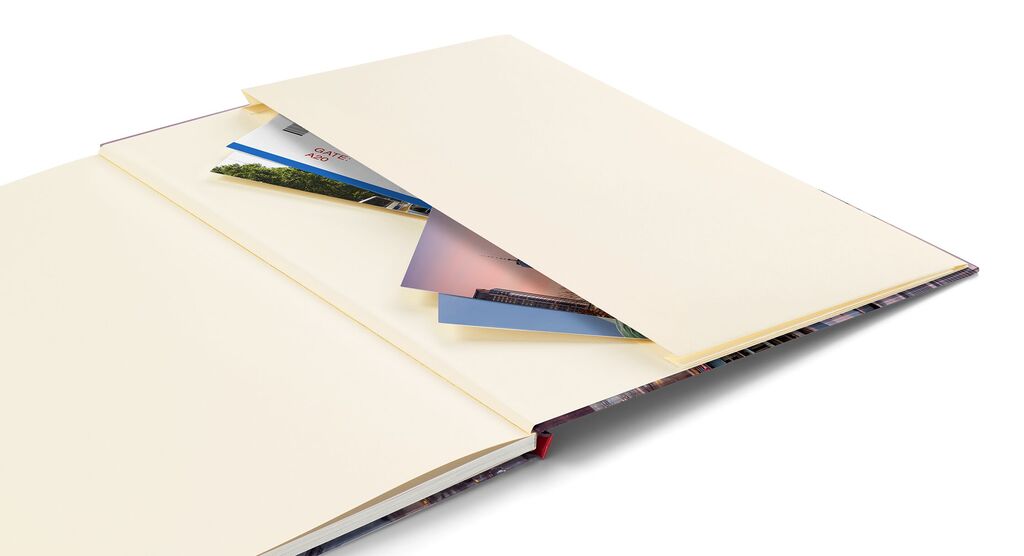
An unexpected nook for your cherished keepsakes
Adding a Memento Pocket to your CEWE PHOTOBOOK lets you gather flat mementos like maps, menus, tickets, receipts, and cards right within your photo book, ensuring all your treasured memories are safely kept together.
The pocket is seamlessly integrated into the back cover of your photo book. Crafted from the same paper as the endpaper, it perfectly matches the colour, texture, and style of your photo book. It occupies approximately 70% of the cover area, so you know you’ll have plenty of space for all your keepsakes.
Available online only.
Our paper types at a glance
Learn more about our six paper types.
Our cover types at a glance
Learn more about our cover types
Our bindings at a glance
Learn more about classic book binding and layflat binding!
Add Highlights to your CEWE PHOTOBOOK
Put your photos in the limelight!
FAQs about the Square Photo Book
When should I choose hardcover over softcover or booklet cover?
You should take into consideration the finishes, the bind type, durability and the use of the photo book when choosing your cover type. The hardcover is the most durable option and it can be customised with professional finishes such as metallic or glossy embossing with Highlights. A hardcover will stand the test of time while regularly being opened and can also support photographic papers with layflat binding, where there is no gap between pages. The softcover is thinner and much more flexible, and you can't have Highlights, photographic papers or layflat binding. The booklet cover is great for smaller projects, with the softest and thinnest cover option, giving you the least protection or customisation for your photo book, but it can be great for projects that are not intended to be kept forever.
Can I upgrade the paper quality?
Yes, you can upgrade the paper quality. We’d recommend choosing a photographic paper option instead of a classic one if you're looking for a thicker, sturdier paper. Photographic papers are thicker (368 gsm - 382 gsm depending on your choice) than the Classic paper types (160 gsm and 200 gsm) and choosing one of them will automatically create you a photo book with layflat binding (where there’s no gap between pages).
How can I tell if my pictures' resolution or quality is high enough?
You can tell if your pictures' resolution or quality is high enough with the help of our Smart Quality Indicator, which will you tell if a photo will print well or not. When dropping a photo into the editing area online, in the Creator Software or via the Mobile App, you'll either see a green, yellow or red smiley face, indicating if the photo is good, medium or poor quality respectively. You'll also spot a warning triangle when the photo is of poor quality. In that case, we recommend changing the photo for another, or making the photo smaller on the page, until you see the smiley face change colour.